- Guide
- Passwords and PINs
Passwords and PINs
This guide provides you with general information on passwords and PINs for your Online banking safety. It also offers guidance on how to reset passwords and PINs and how to use the token required for authentication.
1. Information on passwords and PINs
Types of passwords and their functions
Sony Bank uses the following passwords to conduct transactions. A strong password provides essential protection from financial fraud and identity theft.
- Sign-on password
-
6 to 8 alphanumeric characters (A-Z, a-z, 0-9)
The Sign-on password is used to sign in to our Online banking. You will need to set it when opening your account.
- Transaction PIN
-
A 5-digit number
The Transaction PIN is used when making fund transfers and for other transactions. You will need to set it when you sign in for the first time.
- One-time password
-
A 6-digit number displayed on the token
The One-time password is a password that is valid for only one sign-in session or transaction. You will need to register your token when signing in for the first time. It is necessary to keep the token to make future transactions. When using our Online banking, you will have only 30 seconds to enter the One-time password after it is generated.
- Cash card PIN
-
A 4-digit number
The Cash card PIN is required when using Sony Bank WALLET at ATMs in Japan and in case you want to reset your other password. You will need to set it when opening your account.
- Visa Debit PIN
-
A 4-digit number
The Visa Debit PIN is required when shopping at some stores with Sony Bank WALLET and at ATMs outside Japan. You'll need to set it when opening your account.
It's not possible to change your Visa Debit PIN, however, you can inquire your PIN on our Online banking.
Passwords security precautions
Your online security is important to us, so please look after your passwords and never disclose your passwords to anyone else.
Important
- Don't set passwords that are easy to detect by either human or computer; such as your date of birth, name or phone number. The simpler the password, the easier it is to detect.
- Don't write down your password, particularly on your Sony Bank WALLET, your token or any place with the word 'password' written on it.
- If you sign in not using your own device, or if you suspect your password has been stolen, you should quickly change various passwords from your own device.
- Never disclose your password to anyone for any reason.
Caution when inputting
To keep your account secured, you'll have a limited number of attempts when inputting passwords. To ensure your account remains secure, if you exceed the maximum number of attempts allowed, you'll be locked out of your account. In this case, wait for a while (up to 12 hours), and then re-enter your password.
2. Resetting passwords and PINs
Reset code procedure
If you have forgotten your Sign-on password, you'll need to apply for a password and PIN reset code. With this code, you can reset your Sign-on password, Transaction PIN, Cash card PIN, and your registered Token simultaneously.
It might take some time until your passwords are reset, and you can use the Online banking again. Sony Bank can't tell you which passwords and PINs you have to set.
To start the process, you'll need your Sony Bank WALLET (Cash card with Visa Debit) and your Cash card PIN. If you have forgotten your Cash card PIN, or you are unable to complete the reset code procedure described below, please contact the English help desk.
- Step 1: Apply for reset code
- Open the Issue a password reset code entry page and enter the required information.
- Step 2: Receive the reset code
-
Sony Bank will call you at your registered phone number. The automated voice message will inform you of your 10-digit reset code.
We will also send an email titled: [Sony Bank] Important notice / Notification of password reset code. It includes a link to the reset page.
- Step 3: Access the password reset page
- Follow the link in the email to access the password reset page. On the page, please enter the required information to proceed.
- Step 4: Set new passwords and PINs
-
You can reset passwords and PINs by entering new ones in the designated fields. If you don't want to change a password or PIN, leave the field blank. After you have reset the given password or PIN, you'll receive a message on the screen confirming that you completed the setting. The new passwords and PINs can be used immediately after setting them.
- Reset codes can only be used once and will become invalid after you have reset your passwords and PINs.
- Reset code is valid for only 24 hours from the time of issue. If it is expired, you'll need to apply for a new reset code.
- If you enter the wrong reset code six times, the code will become invalid and you'll need to apply for a new reset code.
Receive reset code by postal mail
If you weren't able to complete the reset code procedure described above, you'll need to contact the English help desk. In this case, the reset code can't be received by automatic voice message on the phone, only by postal mail. The procedure is different, so please check below.
- Step 1: Receive the reset code
-
Sony Bank will send the reset code to your registered address. Please note that the code will be sent by "Japan Post Simplified Registered Mail" which can only be received at the address registered on your identity documents.
If you're not at home at the time of delivery, Japan Post will leave an Undeliverable Item Notice. In this case, please request a re-delivery or pick up the mail at the post office. For more information on how to schedule a re-delivery, please go to the Japan Post website.
You will find the 10-digit reset code and the expiry date written in the mail you received. As the letter is written in Japanese, please check the images below.
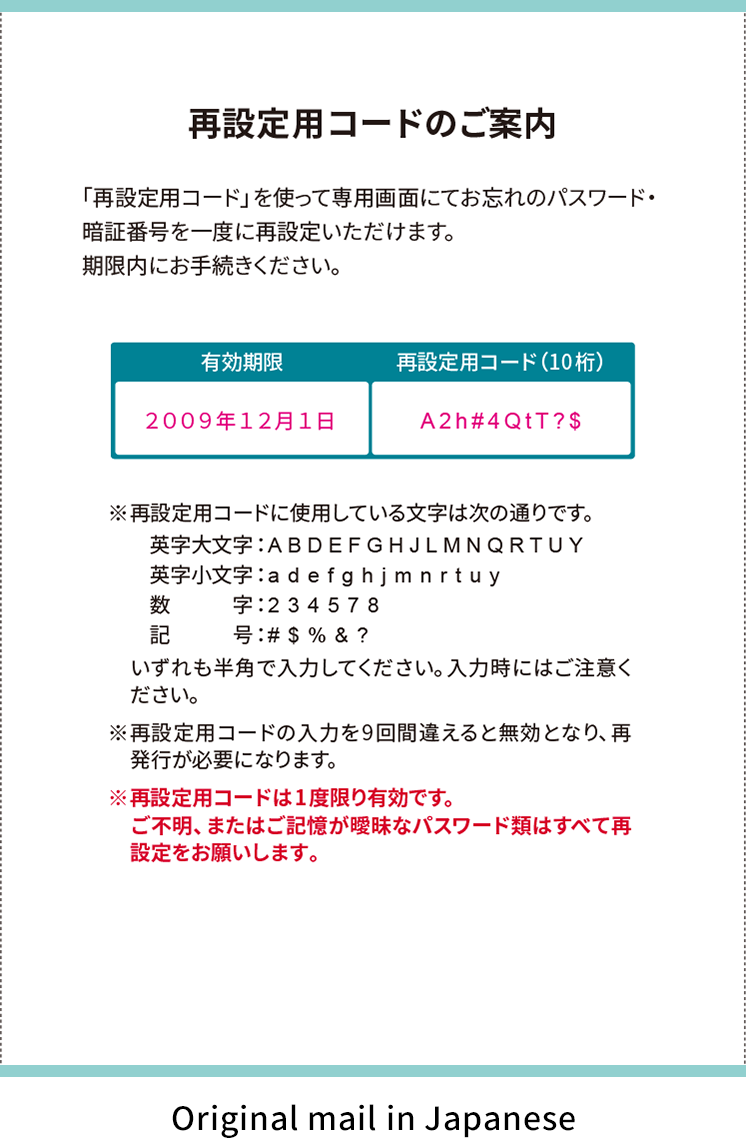
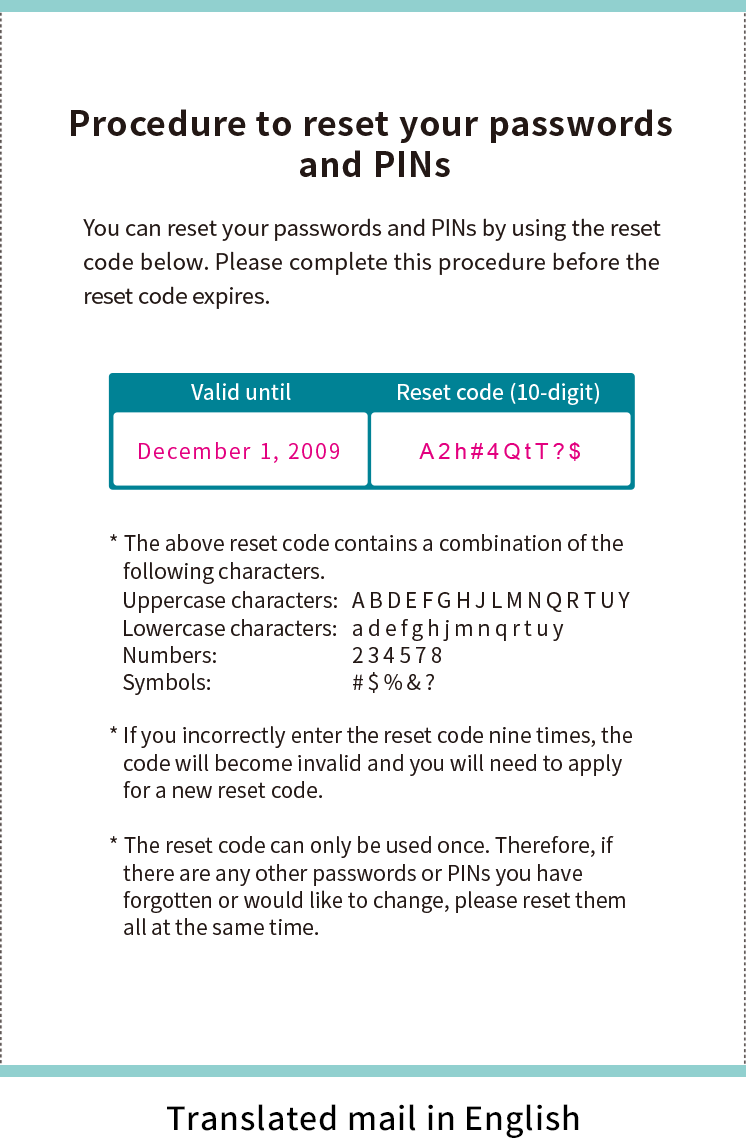
Reset code is valid for 3 weeks from the date of issue. The date is also specified in the mail. If the code has expired, you'll need to contact the English help desk to apply for a new reset code.
- Step 2: Access the password reset page
-
Follow the instructions in the postal mail. Please go to English website and select "Sign in" at the top right corner, and press the link "Please press this link if you have received a password reset code via postal mail".
You can also directly access the Resetting passwords page from here. Please note that this page is only valid if you received the reset code by mail.
- Step 3: Set new passwords and PINs
- You can reset passwords and PINs by entering new ones in the designated fields. If you don't want to change a password or PIN, leave the field blank. After you have reset the password or PIN, you'll receive a message on the screen confirming that you completed the setting. The new passwords and PINs can be used immediately after setting them.
If you have forgotten your Visa Debit PIN
You have a limited number of attempts to enter your Visa Debit PIN; if you exceed the limit, your card will be blocked, and you'll need to contact the English help desk to apply for a new card (*). It's not possible to reset your Visa Debit PIN, however, you can inquire your PIN on our Online banking.
- How to inquire your Visa Debit PIN
-
- Sign in to our Online banking
- Select Sony Bank WALLET from Menu
- Select Visa Debit PIN inquiry
- Select your registered phone number
- You will receive a call, that informs you about your Visa Debit PIN.
The fee for replacement of Sony Bank WALLET is 1,650 yen (consumption tax included).
3. Using Tokens
Your token is a password generator that allows secure authentication with a one-time, unique password. You should have received the physical token by mail. You'll need your token to complete your first sign in and later on to make new fund transfers, update customer information, and perform other actions.
You can have up to two active tokens. Tokens can have three possible status. On our Online banking, the token status information is provided in Japanese. Please check the meaning below.
- 利用可能 - Valid
- Your token is valid and can be used for transactions.
- 停止中 - Temporarily suspended
- Your token is temporarily suspended. You are able to re-activate your token by contacting the English help desk.
- 無効 - Invalid
- Your token is invalid and cannot be re-activated.
If you have lost your token
In case you have lost your token, follow the procedure below to temporarily suspend the activity of your token. It's important to do so to avoid fraudulent use of your banking information. If you have lost your token, you can also contact the English help desk to report your token lost.
How to temporarily suspend your token
- Sign in to our Online banking
- Select Settings from Menu
- Scroll down to Authentication settings
- Select Token settings
- Scroll down to Report lost/stolen token, etc.
- Select Report
- Follow the instructions on the screen
After you have suspended your token, you'll need to order a new token, register your new token and delete your old token. Please check the information below.
If your One-time password is not accepted
In case your authentication has failed, it may be related to your token's synchronization. The security token is synchronized with Sony Bank systems.
If you use it daily there shouldn't be any need to synchronize it. However, if you haven't used it for a long time, a time lag might occur which will prevent proper use of the token. To solve this problem, you may need to synchronize your token.
How to synchronize your token
- Sign in to our Online banking
- Select Settings from Menu
- Scroll down to Authentication settings
- Select Token settings
- Scroll down to If your One-time password is not recognized
- Select Synchronize
- Press the token button to generate a One-time password and enter it in the first password field
- Wait around 30 seconds until the One-time password on the token disappears
- Press the token button again to generate another One-time password and enter it in the second password field
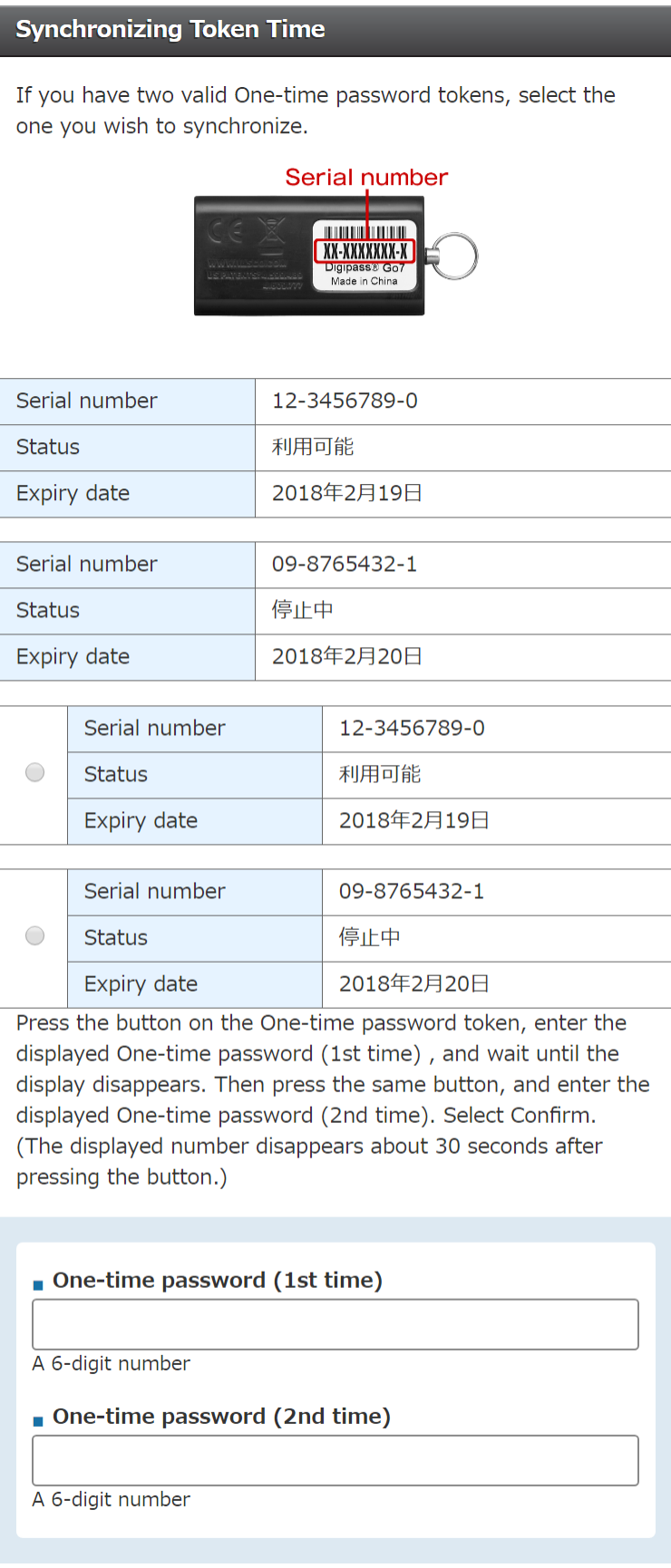
In case your authentication has failed even after you have synchronized your token, please contact the English help desk.
Token replacement
Since tokens are powered by a built-in battery, they have a limited lifetime. Sony Bank sets an estimated expiry date based on the lifetime of the battery. If this expiry date has passed, you should check if you need to replace your token.
- Step 1: Check expiry date
-
First, you need to check the expiry date, to see if the token is expired.
How to check the expiry date
- Sign in to our Online banking
- Select Settings from Menu
- Scroll down to Authentication settings
- Select Token settings
- Check Expiry date
- Step 2: Check the battery level
-
If your token has passed the expiry date, it can be used until the empty battery indicator is shown. Please check if the battery level of your token is becoming low.
How to check the battery level
- Press the token button and check the token's display
- If you get a status starting with "bAtt" on your screen before the One-time password is displayed, it means your battery is going to expire soon.

The number (01-09) indicates the percentage of battery that is left.
(E.g. "bAtt" 09 means there is 9% battery left) - Step 3: Order a new token
-
If your token has expired and the battery level is low, you should apply for a new token.
How to apply for a new token
- Sign in to our Online banking
- Select Settings from Menu
- Scroll down to Authentication settings
- Select Token settings
- Scroll down to Apply for token
- Select Apply
- Follow the instructions on the screen
- If your token has expired, you'll receive the new token free of charge.
- We will charge you an issue fee of 1,100 yen (consumption tax included) if you order a new token due to loss or in addition to your existing one.
- Token shipping time is seven to ten days after you applied online.
- Step 4: Register your new token
-
After you have received your new token you will need to register it.
How to register your new token
- Sign in to our Online banking
- Select Settings from Menu
- Scroll down to Authentication settings
- Select Token settings
- Scroll down to Register sent token
- Select Register
- Follow the instructions on the screen
- Step 5: Delete your old token
-
To complete token replacement, please delete the expired token after registering your new one.
How to delete your old token
- Sign in to our Online banking
- Select Settings from Menu
- Scroll down to Authentication settings
- Select Token settings
- Scroll down to Delete registered token
- Select Delete
- Follow the instructions on the screen
Delete tokens
If you have two registered tokens, you can delete the registration of one token. This situation may apply after a token replacement or if you ordered a new token due to loss.
How to delete a registered token
- Sign in to our Online banking
- Select Settings from Menu
- Scroll down to Authentication settings
- Select Token settings
- Scroll down to Delete registered token
- Select Delete
- Follow the instructions on the screen
Reactive a suspended token
If you wish to reactive a temporarily suspended token, you'll need to contact the English help desk.
Conditions of token usage
Please read the following instructions when using your token.
Attention
- Your token is for your use only and cannot be used by anyone else.
- Don't disclose the serial number of your token or One-time password to a third party under any circumstance.
- Keep your token in a safe place.
- Don't write your account number, Sign-on password, Transaction PIN, or other sensitive information on or next to your token.
- The token is powered by a built-in lithium battery. However, you can still discard it in noncombustible waste (please check your local government instructions).
- The token built-in battery cannot be charged or replaced. Do not disassemble token. Once disassembled, it cannot be used.
- Don't leave the token near the fire, heating equipment, direct sunlight, high temperatures or in any flammable situation.
- Please keep the token out of the reach of children.
- Don't store the token in a humid or dusty place (store in an environment between 10℃ and 30℃ and humidity of up to 85%).

